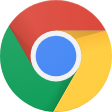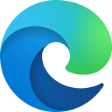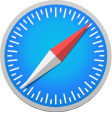Share your love of the Trail with a virtual background!
While having your Zoom work meetings, social happy hour with friends or chatting with loved ones during this era of physical distancing, download a background to showcase and share your love of The Great Trail of Canada. Pick one background, or all of the backgrounds! We’ve got a virtual background image for each province and territory, so you can take your colleagues, friends and family on a virtual cross-Canada journey!
Directions on how to set up in Zoom, can be found below the images.
Download images
(click on image to open; right click on image; select “save image as”)
- Glenbow Ranch, AB
- Sooke Hills Wilderness Trail, BC
- Pinawa, MB
- Fundy Trail, NB
- Fundy Trail, NB
- Bay Roberts, NL
- Great Slave Lake, NT
- Salt Marsh Trail, NS
- Itijjagiaq Trail, NU
- Caledon Trailway, ON
- Caledon Trailway, ON
- Waterfront Trail, ON
- Confederation Trail, PEI
- Eastern Townships, QC
- Chief Whitecap Waterway, SK
- Regina (Suburbs), SK
- Regina (Suburbs), SK
- YK
Steps for your desktop computer or tablet:
- First, download the Zoom App.
- To save backgrounds to your computer, right click on the image and select ‘save as an image’ and save to your desktop.
- Once you’re video chatting in Zoom (make sure you’re using the most up-to-date version), select the small arrow to the right of the “Stop Video” button on the bottom control bar.
- Click on “Choose Virtual Background,” select the “+” button, and upload the background image of your choice from your desktop.
- Un-check the “Mirror my Video” button.
*Zoom meeting tip – Set your video conferences to private.